What are Сustom Forms?
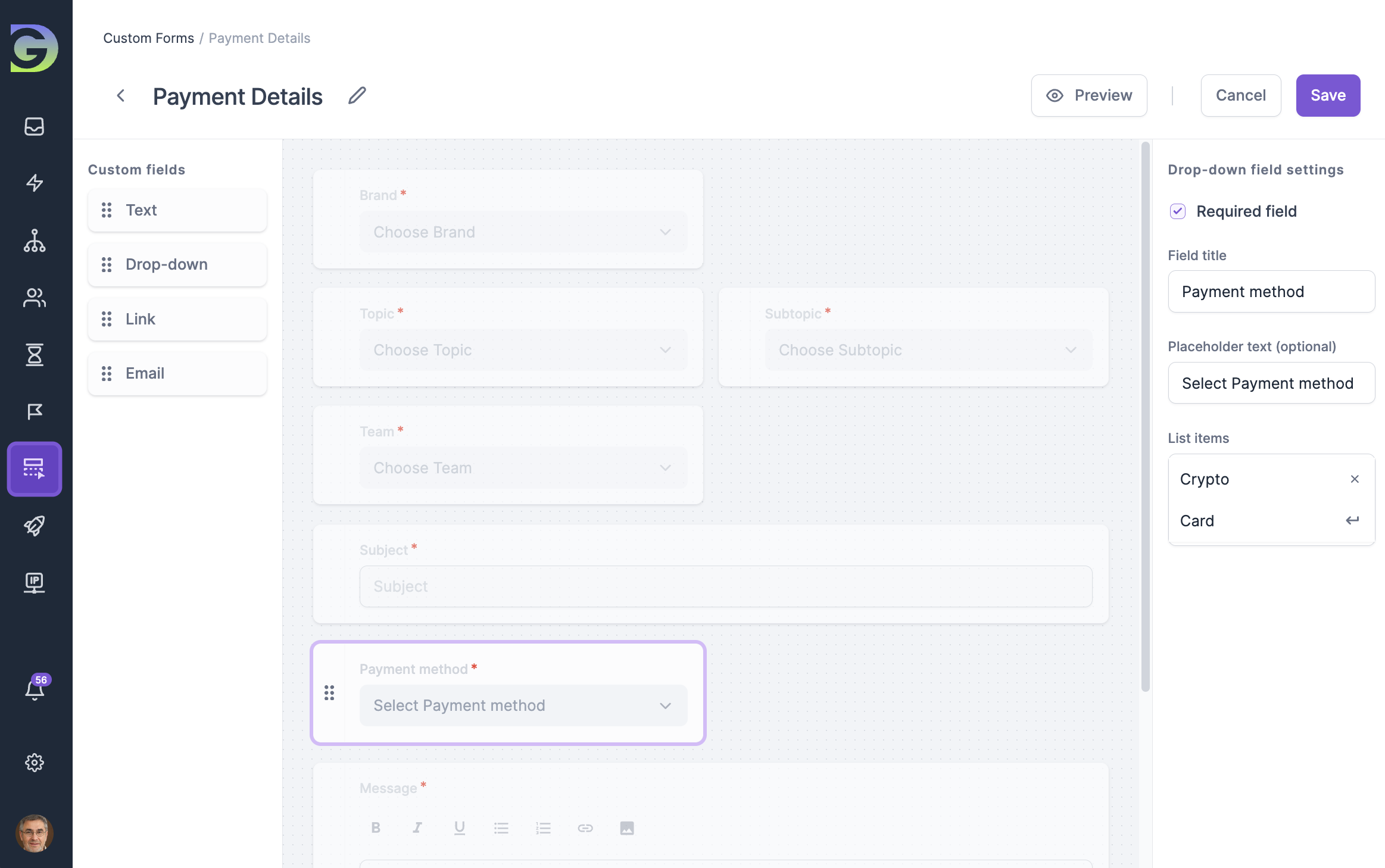
Custom forms are a powerful feature in Grogu Desk, allowing users to collect specific information related to the nature of the inquiry. This is an additional set of customizable fields that users can include when submitting a ticket for a specific topic. Custom fields streamline the ticket creation process by ensuring that support agents receive all necessary information upfront. This reduces back-and-forth communication and accelerates issue resolution.
What kind of information can you store in Custom fields?
Understanding the nature of the information you want to collect will guide your choice of field types. Common types include:
How to create a new Custom Form in Grogu Desk?
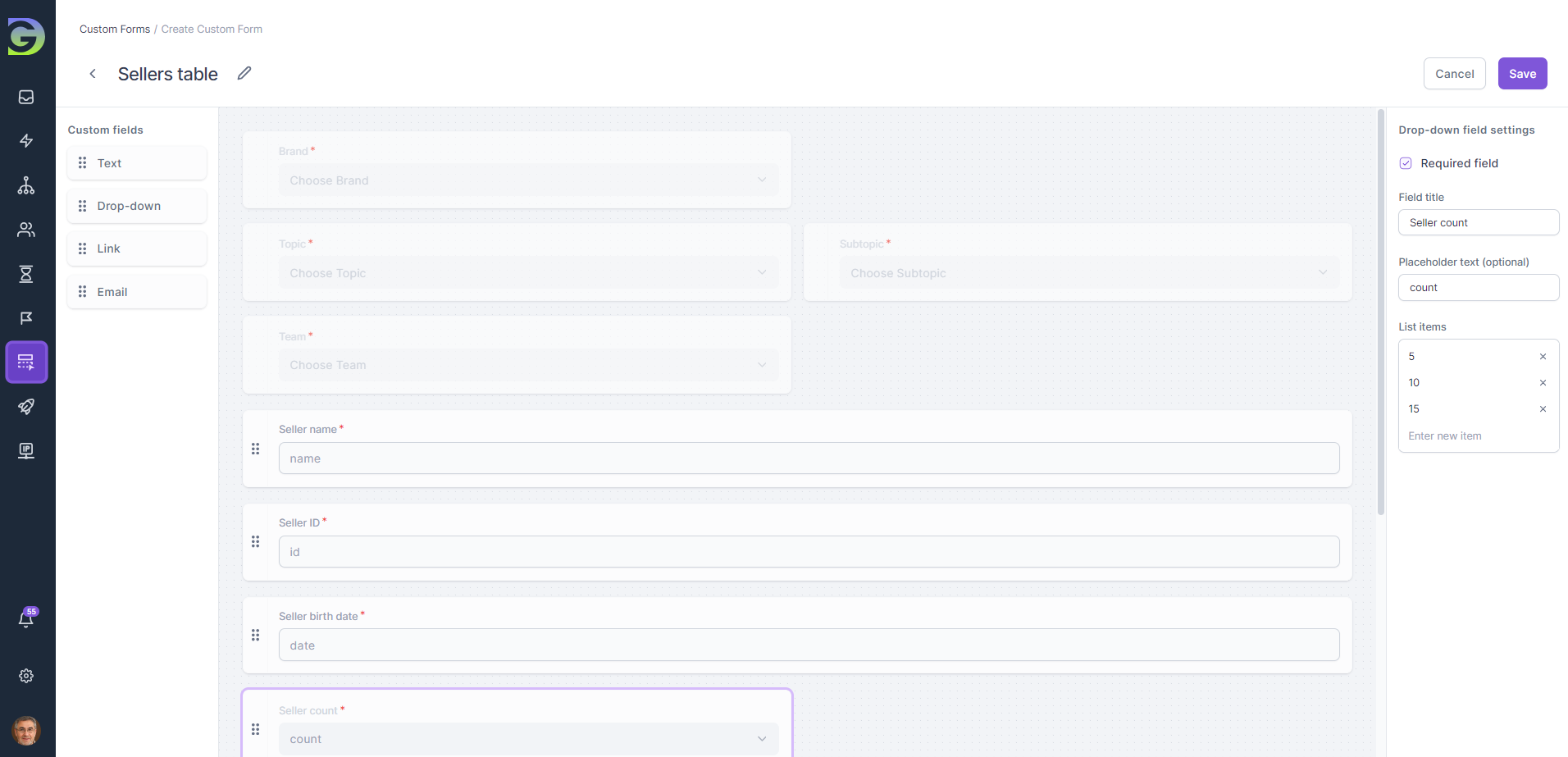
How to use a Custom Form with specific Topic?
To utilize a Custom Form when creating a ticket for a specific topic, it is essential to associate the custom form with that particular topic. This can be accomplished on the ticket Topic Editing Page.
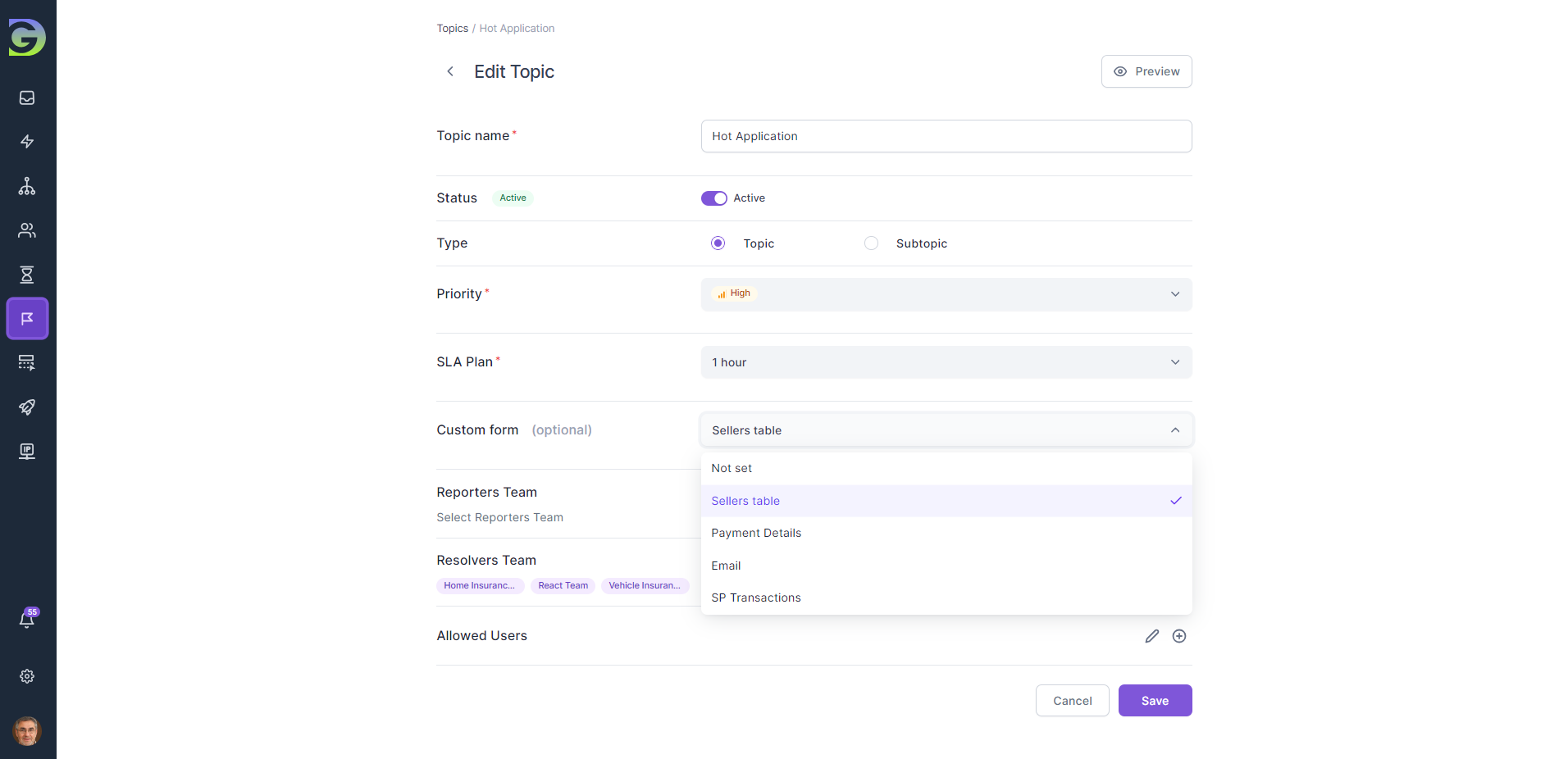
Where are Custom fields located inside the Ticket View Page?
When creating a ticket and selecting a topic associated with a custom form, additional fields specific to that custom form become available for the user to fill out, along with the standard fields like “Subject” and “Message”. This ensures that users provide information tailored to the selected topic.
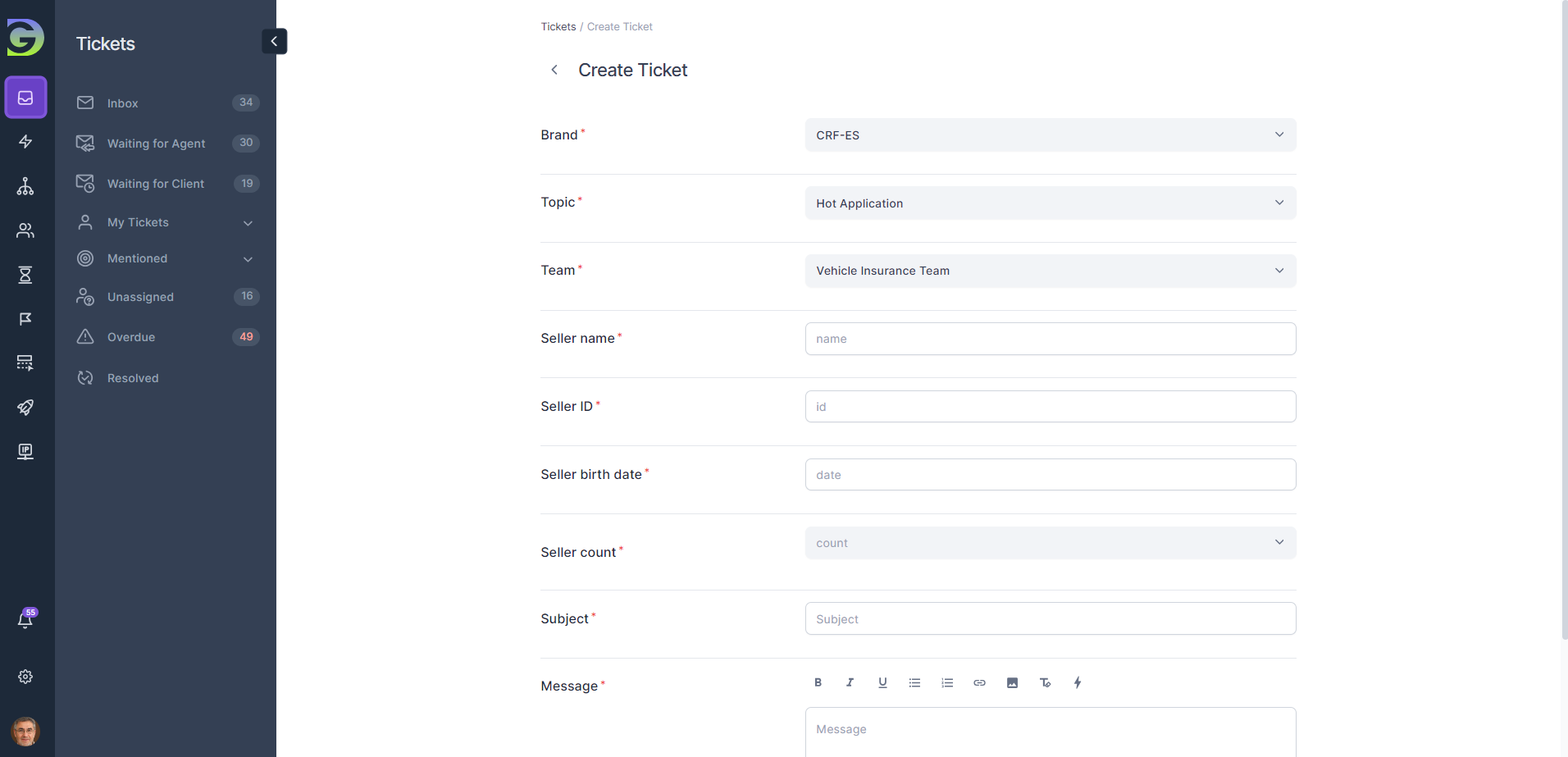
All responses to custom fields conveniently displayed in a dedicated section labeled "Custom Fields" on the Ticket View Page.
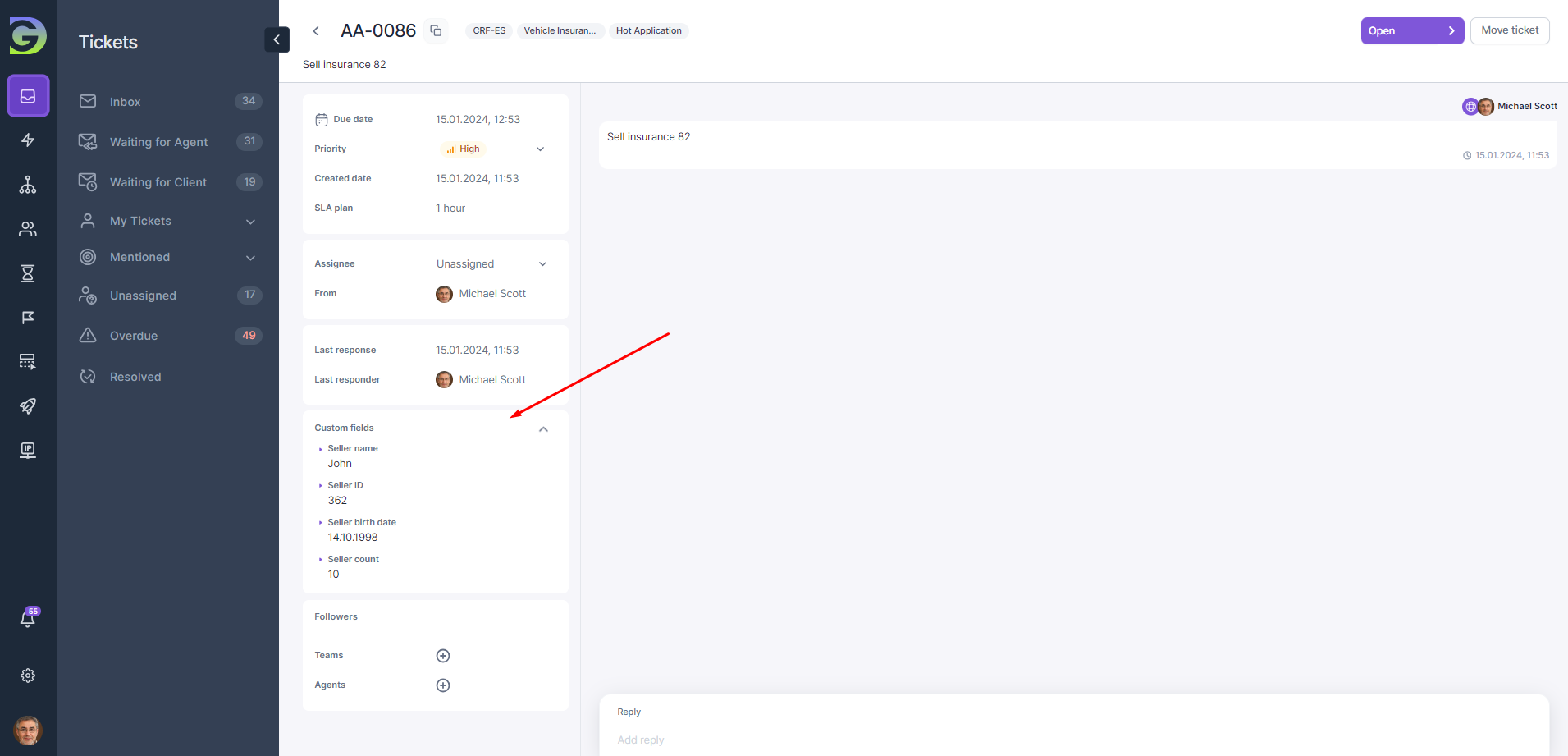
Examples of Custom fields:
Don’t know what kind of ticket fields might be useful? Explore our examples to spark inspiration.
